Word Templates
Using Templates
If you want to customize the appearance of MS Word output, Pandoc supports a special type of template called a reference document. Here’s an example of specifying a custom reference document for docx:
format:
docx:
reference-doc: custom-reference-doc.docxReference documents include sample text that uses all of the output styles used by Pandoc.
To use a reference doc template, just copy it to your document’s directory and reference it as shown above.
Creating Templates
To create a new reference doc based on the Pandoc default, execute the following command:
$ quarto pandoc -o custom-reference-doc.docx \
--print-default-data-file reference.docxThen, open custom-reference-doc.docx in MS Word and modify styles as you wish:
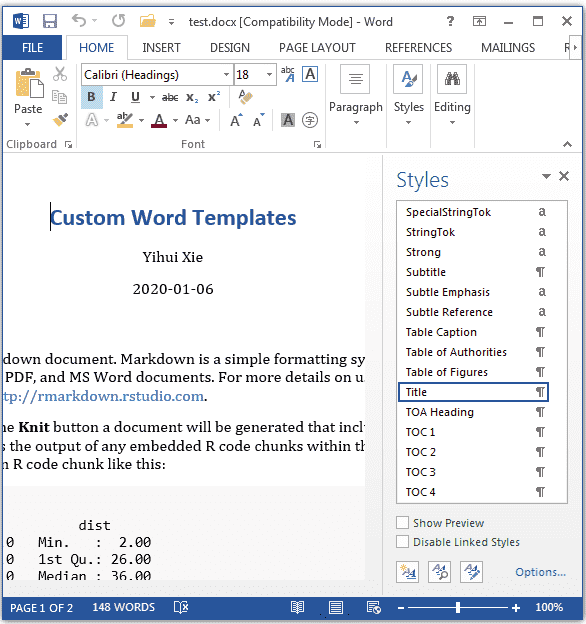
When you move the cursor to a specific element in the document, an item in the styles list will be highlighted. If you want to modify the style of any type of element, you can click the drop-down menu on the highlighted item, and you will see a dialog box like this:
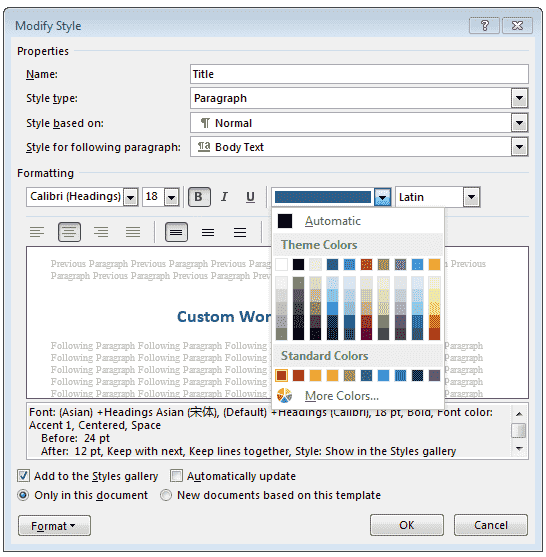
After you finish modifying the styles, you can save the document and use it as the template for future Word documents.
Applying Custom Styles
Pandoc provides default styles for elements like paragraphs or code blocks and default formatting for inline elements like bold. Custom styles can be defined using divs for blocks and spans for text, so a specific style is used instead of the default.
Set the custom-style attribute with the name of the style defined in the default or user-provided reference document.
For example, this applies a text style called Emphasis to the Get out text instead of the default style for text:
[Get out]{custom-style="Emphasis"}, he said.This will apply the paragraph style called Poetry to the content inside the Div (:::):
Dickinson starts the poem simply:
::: {custom-style="Poetry"}
| A Bird came down the Walk---
| He did not know I saw---
:::If the reference.docx file does not already contain the styles, they will be added to the output file with standard text as their base style. If the styles are already defined, their definitions will not be modified.
A possible workflow could be:
- Create a document setting
custom-stylefor all the styles you need, - Render this document so that the styles are created in the output document,
- Save this document as a reference document for future rendering
This ensures that the names of the styles used in custom-style exactly match the names of the styles defined in the reference document.
Overall, this mechanism allows for great customization by allowing authors to define new styles in the reference document. For advanced users, this could be coupled with filters to apply a custom-style attribute to a filtered set of elements in the document.